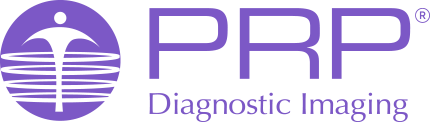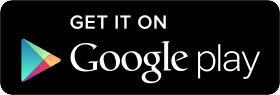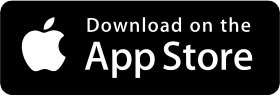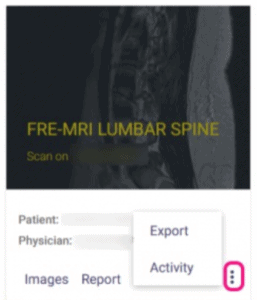myPRP
Patient Portal
What is myPRP?
myPRP is a smart new way to manage your images and reports. Now you don’t need to hold onto your previous films. Available as an app or through an online portal (web page), myPRP will securely store your images and reports, giving you the freedom to share these with your health care professionals as needed. myPRP lifts your health care to a new level – no more waiting for films or having to store your scans!
When can your images and report be viewed?
Your referring practitioner will receive a copy of your images and reports instantly. And you’ll have access to your images as soon as the reporting Doctor has reported on them. After the 7 days waiting period your scans and reports are available to you indefinitely.
How do I sign up for the myPRP app?
After your appointment, we’ll send you an invitation to join myPRP. This invitation will contain a link to activate your account and download the app.
myPRP LOGIN